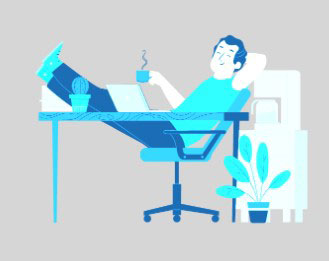Professional Background Removal Service

Background Removal | Cut Out | White Background
Welcome to our Image Background Removal service! Background removing is the process of taking an image with a background and either replacing it with a new background or making the background transparent. This can be done for aesthetic reasons, to make an object stand out more, or to change the context of the image. At our service, we specialize in the removal of backgrounds from images, leaving only the subject of the image visible.
We use advanced digital editing techniques to ensure that the results are of the highest quality. Our team of highly-trained professionals takes the time to carefully remove backgrounds to ensure that your images look amazing. With our service, you can have your images transformed in no time. Whether you need a single image or a bulk order, our team can accommodate your needs. With our fast turnaround times, you can be sure that you’ll be ready to go in no time.


There are a number of strategies for removing photoshop background.
There are many ways to remove the background of an image in Photoshop.
Tips -1: One way is to use the “Remove Background” tool. This tool allows you to select the object you want to keep and removes the background automatically. But the tools will not give you 100% accurate results.
Tips -2: Another way to remove the background is to use the eraser tool. You can select the eraser tool and then click on the areas you want to remove. The background will be removed as you erase.
Tips -3: You can also use the magic wand tool to remove the background. This tool selects pixels that are similar in color and removes them. To use this tool, click on the area you want to remove and then press delete.
Tips -4: If you want to remove a black background, you can use the “selective color” option. This option allows you to select a color range and then delete it. To use this option, go to “Select” > “Color Range”. From there, you can choose what colors you want to delete.

Photoshop remove Background Using Clipping Path with pen tool
A clipping path is a vector path used to create a sharp, clear cutout of an image. In graphic design and Photoshop, the clipping path is often used to remove the background from an image. The clipping path is created using a pen tool or other vector drawing tool, and can be as simple or complex as needed. Once the path is created, it can be saved and applied to other images. When applied, the path will mask out everything outside of itself, creating a clean cutout of the image. Clipping paths are commonly used to remove backgrounds from product photos, headshots, and other images where a clean cutout is desired. They can also be used to create interesting photo masks and effects.
How to Remove background using clipping path
A clipping path is a tool used to remove the background from an image. The path is created by using the pen tool to trace around the subject of the image. Once the path is complete, the background can be removed, leaving only the subject of the image.Clipping paths can be used to remove backgrounds from images with complex shapes. The path can be customized to fit around any shape, making it a versatile tool for removing backgrounds.To create a clipping path, first open the image in Photoshop. Then, use the pen tool to trace around the subject of the image. Once the path is complete, press “Ctrl+Enter” to make a selection. Finally, go to “Select > Inverse” and press “Delete” to remove the background.
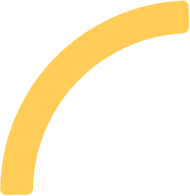
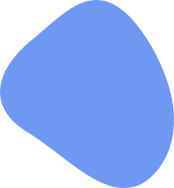
Try our background removal service at affordable price
Let a professional handle the tedious work of background removal so you can focus on other tasks.
Background Removal Using Photoshop Masking
We specialize in providing high-quality background removal services using the advanced Photoshop masking techniques. Our team of experienced designers use their expertise and knowledge to remove any unwanted elements from an image, creating an elegant and professional-looking background. Our Photoshop masking techniques can be applied to a wide variety of images, such as product images, photos, and illustrations. We can also retouch images to enhance the natural beauty of an object. With our precise and efficient services, you can be sure that the end result is always of the highest quality. Whether you are looking for a simple background removal or a complex retouching project, our team of experts can help you achieve the look you desire.

How to remove background using photoshop masking
In Photoshop, there are a number of ways to select and remove background elements from your images. One method is to use the masking tools to create a mask, which is essentially a cut-out of the image.
Masking is a great way to remove backgrounds because it gives you very precise control over which parts of the image to keep and which to remove. Plus, it’s non-destructive, meaning you can always go back and adjust your mask as needed.
Here’s a step-by-step guide to removing a background using masking in Photoshop:
1. Open your image in Photoshop.
2. Select the Lasso Tool from the Tools palette.
3. Use the Lasso Tool to draw a rough selection around the subject of your image.
4. With the selection still active, click the “Refine Edge” button in the options bar.
5. In the Refine Edge dialog box, adjust the settings until you’re satisfied with the result.








Who needs background removal service?
In the world of professional photography, there are many different types of editing that can be done in order to make a photo look its best. One type of editing that is often done is called background removal. This is when the background of a photo is removed in order to make the subject of the photo stand out more.
There are many reasons why a photographer might want to remove the background from a photo. In some cases, the background is simply too busy and it takes away from the subject of the photo. In other cases, the background might be distracting or even offensive. Regardless of the reason, there are many different ways to remove the background from a photo.
One way to remove the background from a photo is to use Photoshop. Photoshop is a software program that is often used by photographers to edit photos. Photoshop has a number of different tools that can be used to remove the background from a photo. The first step is to open the photo in Photoshop. Once the photo is open, the next step is to select the “Background Eraser Tool”. The “Background Eraser Tool” is located in the “Tools” palette.
Once the “Background Eraser Tool” is selected, the next step is to select the area of the photo that will be erased. The “Background Eraser Tool” has a number of different settings that can be used to control how much of the background is erased. The “Background Eraser Tool” can be used to erase the entire background or just a portion of the background. Once the area to be erased is selected, the next step is to click the “Erase” button. This will remove the background from the photo.Another way to remove the background from a photo is to use a clipping path. A clipping path is a vector path that is used to remove the background from a photo. Clipping paths are often used when the background needs to be removed from a photo that will be used for print. Clipping paths can be created in Photoshop or in other vector editing programs. To create a clipping path, the first step is to draw a path around the subject of the photo. The path
Frequently Asked Questions
What is the best tool for background removal service?
The best tool for background removal service is Adobe Photoshop. Photoshop offers a wide range of tools to help you make quick and precise background removal edits. It is a powerful program, with a variety of features that allow you to customize the background removal process according to your needs. Additionally, Photoshop offers a wide selection of preset backgrounds that you can use to quickly and easily remove backgrounds from your images.
What is the best website to remove background?
The best website to remove background is Clipping Magic. It is an online tool that enables you to quickly and easily remove background from photos and images. It features a simple and intuitive user interface, and offers a variety of advanced features and tools for professional-grade background removal.
What is the best way to remove background?
The best way to remove a background from an image depends on the complexity of the image and the desired results. Generally, the best way to remove a background is to use a tool such as Photoshop or GIMP to manually edit the image. This allows for precise control of which areas to keep and which to remove. Additionally, there are online tools and apps that can be used to automatically remove backgrounds from images.
Where can I remove background for free?
There are many websites that offer free background removal services, such as Pixlr, Fotor, and Remove.bg. These websites allow you to quickly and easily remove backgrounds from your images with just a few clicks.
Give us Your Photoshoot
Send your first 3/5 images edited for free. No credit card required.