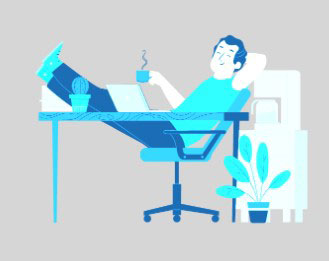Shadow services
The natural light in the background is best to showcase your products.

Drop Shadow | Natural Shadow | Cast Shadow
“Shadow Effect” is an essential Photoshop technique and one of the most commonly used. It’s a great way to add depth and dimension to your photos, making them look more realistic and professional. With the right application, you can create a realistic shadow that gives your photo a sense of depth and realism. With Photoshop, you can easily create shadows of any size, color, and shape. You can also adjust the opacity, blur, and spread of the shadow to get the desired effect. Whether you’re a beginner or a professional, this tutorial will help you master the art of creating drop shadows in Photoshop.
Service Applies:
- Clipping Path
- Background remove
- Natural Shadow

What is a drop shadow
Drop shadow in Photoshop is a simple and powerful way to add depth and dimension to your designs. It’s an effect that simulates the look of a shadow behind an object, giving it a realistic and three-dimensional look. Drop shadows can be used to make elements stand out, emphasize depth and create a natural look. Using the Photoshop tools, you can customize the shadow’s shape, size and color to create the perfect shadow for your design.

We offer a wide variety of Photoshop shadow effect services.
There are numerous types of shadow effects available in Photoshop, each with its own distinct purpose. Here, we’ll go over the most popular types of shadows and when you might want to use each one.
1. Drop Shadows
Drop shadows are the most common type of shadow effect and are often used to create a subtle depth effect for text or images. To add a drop shadow in Photoshop, simply select the layer you want to add the shadow to and click the “Drop Shadow” button in the “Layer Styles” panel.
2. Inner Shadows
Inner shadows are used to create a recessed or embossed effect for text or images. To add an inner shadow in Photoshop, simply select the layer you want to add the shadow to and click the “Inner Shadow” button in the “Layer Styles” panel.
3. Outer Shadows
Outer shadows are used to create a raised or 3D effect for text or images. To add an outer shadow in Photoshop, simply select the layer you want to add the shadow to and click the “Outer Shadow” button in the “Layer Styles” panel.
4. Perspective Shadows
Perspective shadows are used to create a realistic shadow effect that appears to be cast from an object in 3D space. To add a perspective shadow in Photoshop, simply select the layer you want to add the shadow to and click the “Perspective Shadow” button in the “Layer Styles” panel.
5. Reflection Shadows
Reflection shadows are used to create a realistic shadow effect that appears to be cast from a reflective surface, such as water or glass. To add a reflection shadow in Photoshop, simply select the layer you want to add the shadow to and click the “Reflection Shadow” button in the “Layer Styles” panel.
How to add drop shadow in photoshop?
Adding shadow effect to product photography can make the product look more three-dimensional and give it a greater sense of depth. It can also make the product look more dramatic and add a sense of movement. There are many ways to add shadow to product photography, but the most common is to use a reflector.
A reflector is a piece of white or silver cardboard that is placed under the product and angled so that it reflects light up onto the product. This creates a shadow under the product and makes it look more three-dimensional. You can buy reflectors at most photography stores, or you can make your own by cutting a piece of white or silver cardboard into a square or rectangle.
To use a reflector, simply place it under the product and angle it so that it reflects light up onto the product. You may need to experiment with the angle of the reflector to get the desired effect. You can also use more than one reflector to create different shadow effects.
Another way to add shadow to product photography is to use a diffuser. A diffuser is a piece of white cloth that is placed over the light source. This diffuses the light and creates a softer shadow. Diffusers can be bought at most photography stores, or you can make your own by cutting a piece of white cloth into a square or rectangle.
To use a diffuser, simply place it over the light source and angle it so that it diffuses the light. You may need to experiment with the angle of the diffuser to get the desired effect.
There are many other ways to add shadow to product photography, but these are the most common. Experiment with different techniques to find the ones that work best for you and your products.
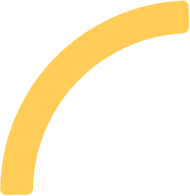
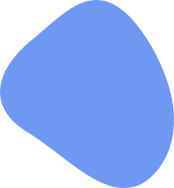
Get a drop shadow photoshop service
Which shadow services is the best for ecommerce photo?
There are different types of shadow services available for ecommerce photo editing. Some of the popular shadow services are:
1. Drop Shadows: Drop shadows are one of the most commonly used shadow effects. They are created by adding a shadow behind an object to create the illusion of depth. Drop shadows can be used to add depth to flat images, or to make objects appear to float above the background.
2. Reflection Shadows: Reflection shadows are created by adding a shadow below an object to create the illusion of a reflection. Reflection shadows can be used to add depth to flat images, or to make objects appear to be reflected in a surface.
3. Glare Shadows: Glare shadows are created by adding a shadow to an object that is illuminated by a light source. Glare shadows can be used to add depth to flat images, or to make objects appear to be illuminated by a light source.
4. Double Shadows: Double shadows are created by adding two shadows to an object, one from the front and one from the back. Double shadows can be used to add depth to flat images, or to make objects appear to have two shadows.
5. Perspective Shadows: Perspective shadows are created by adding a shadow to an object that is viewed from an angle. Perspective shadows can be used to add depth to flat images, or to make objects appear to be viewed from an angle.
Which shadow service is the best for ecommerce photo editing?
There is no one-size-fits-all answer to this question. The best shadow service for ecommerce photo editing will depend on the specific needs of the project
What types of eCommerce images should add drop shadow photoshop?
There are many different ways that you can add drop shadows to images in Photoshop, and the best approach will vary depending on the particular image and the desired effect. In general, though, there are a few types of images that are particularly well suited to drop shadows.
Product Images
Product images are often the most important images on an eCommerce site, so it’s important to make sure they look their best. Adding a drop shadow can really help to make product images pop and make them more eye-catching.
There are a few different approaches you can take with product images. If you want the image to really stand out, you can add a strong drop shadow with a high opacity. This will create a more dramatic effect, but it’s important to make sure the shadow doesn’t obscure any important details of the product.
Alternatively, you can use a softer drop shadow with a lower opacity. This can help to create a more subtle effect that still makes the product image pop.
Another approach is to use a drop shadow to highlight a particular feature of the product. For example, you could use a shadow to highlight the edge of a phone or the screen of a laptop. This can be a really effective way to make a product image more visually interesting.
People Images
People images are another type of image that can benefit from a drop shadow. Adding a shadow can help to create a more three-dimensional effect and make the subject of the image pop.
As with product images, the best approach will vary depending on the particular image and the desired effect. In general, though, you’ll want to use a softer shadow with a lower opacity for people images. This will help to create a more natural effect.
If you’re using a people image in a more graphic or design-oriented context, you may want to experiment with more creative shadow effects. For example, you could use a shadow to create a halo effect around the subject’s head.
Background Images
Background images are another type of image that can be enhanced with a drop shadow. Adding a shadow to a background image can help to create a sense of depth and make the image more visually interesting
Frequently Asked Questions
What is the function of drop shadow?
Drop shadow is a visual effect used to create a shadow-like image behind an object. It is commonly used to make objects appear to be floating above the page or to create a 3D effect. It can also be used to add emphasis to a particular part of an image.
How do I add a drop shadow to an object?
To add a drop shadow to an object, you can use a variety of different graphics or photo editing software. In Adobe Photoshop, you can select the object you wish to add a drop shadow to, then go to the Layer Styles Menu and select Drop Shadow. You can then adjust the settings to customize the look of the drop shadow. In GIMP, you can select the object you want to add a drop shadow to, then select Filters > Light and Shadow > Drop Shadow. Again, you can adjust the settings to customize the look of the drop shadow.
Where do I get drop shadow?
Drop shadows can be found online in various graphic design sources. You can also use certain photo editing software to create your own drop shadows. Popular programs like Adobe Photoshop and GIMP offer tools to create shadows. Additionally, there are a variety of online tools and tutorials available to help you create your own drop shadows.
What is drop shadow and example of?
Drop shadow is a graphic effect that adds a shadow around an object. It creates the illusion of depth and dimension, making the object appear to be slightly raised or floating above the background. An example of a drop shadow is the shadow behind a picture frame or text.
Give us Your Photoshoot
Send your first 3/5 images edited for free. No credit card required.